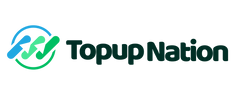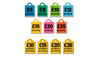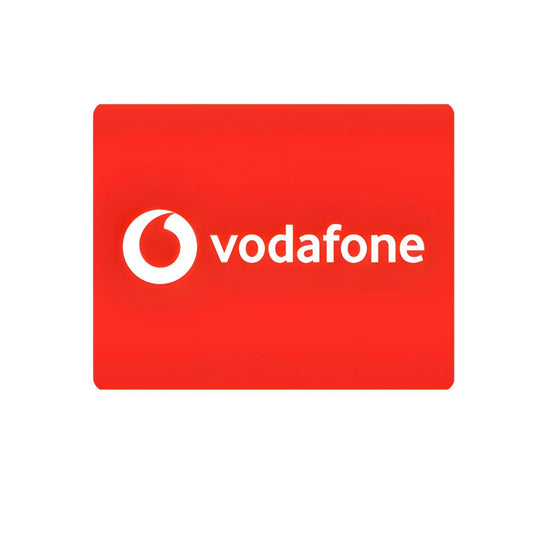Are you constantly running out of mobile data while using Netflix, Instagram, or WhatsApp? With a prepaid phone plan, every MB counts. Watching a quick YouTube video or scrolling through Instagram can eat up more data than you realize, forcing you to top up your phone more often. But don’t worry—there are simple ways to lower your app data usage and make your phone credit last longer.
Are you constantly running out of mobile data while using Netflix, Instagram, or WhatsApp? With a prepaid phone plan, every MB counts. Watching a quick YouTube video or scrolling through Instagram can eat up more data than you realize, forcing you to top up your phone more often. But don’t worry—there are simple ways to lower your app data usage and make your phone credit last longer.
Many smartphone apps run in the background, syncing, updating, and preloading content without your knowledge. This passive data consumption can silently drain your allowance, leaving you wondering where all your data went. Understanding which apps use the most data and how to control them is essential to staying within your limit while still enjoying your favorite online activities.
How to Check Your App Data Usage on Android
If you don’t have unlimited data, keeping track of how much each app consumes is essential. On an Android phone, you can monitor your app data usage by following these steps:
-
Open Settings.
-
Navigate to Network & Internet and tap on Mobile Data.
-
View your total monthly data usage.
-
Tap App Data Usage to see which apps are consuming the most data.
-
Set a Data Alert and Limit to receive a notification when you’re close to using up your data.
By regularly checking your data consumption, you can identify the biggest data-draining apps and adjust your usage accordingly. Android also allows you to set data restrictions for specific apps, preventing them from using mobile data when running in the background.
How to Check Your App Data Usage on iPhone
If you're using an iPhone, you can also monitor and control data usage for individual apps. Follow these steps:
-
Open Settings.
-
Tap Mobile Network and scroll down.
-
View a list of installed apps and their respective data usage.
-
Toggle apps to WiFi Only mode to prevent unnecessary mobile data usage.
This simple adjustment ensures that apps don’t eat into your mobile data when you’re on a 3G or 4G connection. Additionally, you can reset your mobile data statistics every month to track your usage more accurately.
Which Apps Use the Most Data?
Understanding which apps consume the most data can help you stay within your limit. Here are some of the biggest data-hungry apps:
Netflix
Streaming video content is one of the fastest ways to use up data. Here’s how much Netflix consumes per hour:
-
Low quality: 0.3GB
-
Medium quality: 0.7GB
-
High quality: 3GB
-
Ultra HD: 7GB
To save data, download episodes while on WiFi and watch them offline later. You can also lower the video quality in the Netflix settings to reduce data usage.
If you use WhatsApp for video calls or send a lot of pictures and videos, your data usage can quickly add up. On average, WhatsApp consumes around 6GB per month. Reduce WhatsApp’s data usage by:
-
Setting media downloads to WiFi only.
-
Lowering call quality in the settings.
-
Turning off automatic chat backups unless connected to WiFi.
Scrolling through Instagram can use around 100MB per hour, adding up to about 3GB per month. This is mainly because Instagram preloads videos for smoother playback. To lower data consumption:
-
Open Instagram settings.
-
Go to Mobile Data Usage.
-
Enable Use Less Data.
For best results, try using Instagram only when connected to WiFi.
YouTube
Video streaming is one of the biggest data drainers, and YouTube is no exception. Here’s how much data YouTube uses per hour:
-
144p – 240p: 80MB
-
360p: 300MB
-
480p: 500MB
-
720p HD: 1.5GB
-
1080p HD: 3GB
To save data while using YouTube:
-
Lower the video quality manually in settings.
-
Download videos to watch offline.
-
Use YouTube Data Saver Mode.
How to Reduce Background Data Usage
Background data usage is when apps continue to use mobile data even when you're not actively using them. This can happen when apps update content, sync messages, or refresh feeds in the background. To limit background data usage:
On Android:
-
Go to Settings → Network & Internet → Mobile Data.
-
Tap App Data Usage.
-
Select an app and turn on Restrict Background Data.
On iPhone:
-
Go to Settings → Mobile Data.
-
Scroll down and toggle off Background App Refresh for individual apps.
You can also enable Data Saver Mode (Android) or Low Data Mode (iPhone) to reduce background activity across all apps.
Other Ways to Save Data on Your Phone
Aside from managing app settings, here are additional ways to minimize mobile data usage:
Use WiFi Whenever Possible
Connect to a secure WiFi network at home, work, or in public spaces like cafés and libraries. Ensure that large downloads and updates only happen when connected to WiFi.
Disable Auto-Updates for Apps
App updates can consume a lot of data. To prevent automatic updates:
-
Android: Open the Google Play Store → Tap your profile → Settings → Auto-update apps → Select Over WiFi only.
-
iPhone: Open Settings → App Store → Toggle off Use Mobile Data for Updates.
Limit Cloud Backup and Syncing
Services like Google Drive, iCloud, and Dropbox constantly sync files in the background, consuming data. Configure backups to run only when connected to WiFi.
Compress Web Pages in Your Browser
Some browsers offer data-saving features that compress web pages:
-
Google Chrome: Enable Lite Mode in settings.
-
Opera Mini: Use the built-in data compression mode.
Need More Data? Top Up Instantly!
If you find yourself running out of data often, you can top up your prepaid phone instantly at Topupnation.co. Whether you need an EE top-up, Lebara top-up, Giffgaff top-up, Lyca UK top-up, O2 top-up, Three top-up, Tesco Mobile top-up, Talk Home Mobile top-up, or Now Mobile top-up, we’ve got you covered.
Your top-up will be delivered via email in seconds, so you can get back to streaming, chatting, and browsing without interruption. Stay connected effortlessly with Topupnation.co!
By following these tips, you can significantly reduce your mobile data usage and make your prepaid credit last longer. Take control of your data today and enjoy a hassle-free mobile experience!